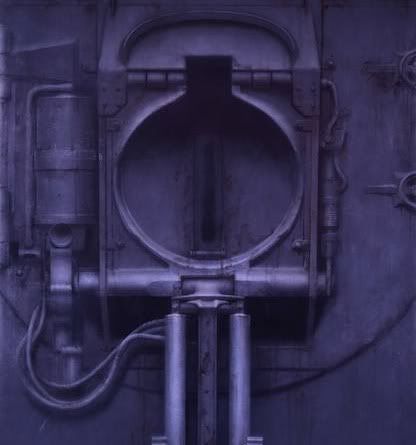Gem]n[March 29, 2012@Cinefan ...
[b]SCREEN CAPTURING:[/b]
I personally use a few different tools for the job ... but a Simple screen Capture can be made just by using one of your keyboard's keys:
The [b]Prt Scr/Sys Rq Button:[/b]
This key is found next to the [b]Scroll Lock[/b] key ... by pressing this it creates a screen capture of what is currently showing on your monitor ... this captured image is now held in the PC's CLIPBOARD memory ready to be pasted somewhere ... the next step is to get that image into a Graphics program ... see below ...
[b]Video Capturing:[/b]
To capture video screenshots I tend to use the highest quality videos ... preferably HD @ 720p or 1080p videos are perfect because they hold a lot of detail ... I use iTunes Trailers because they are wicked quality ... YouTube HD videos are fine for the job too ... use the download button to select the HD downloads ...
So, by using your favourite media player you scroll to the point of interest, in the video and pause it ... you can then use either the 'Prt Scr/Sys Rq' button screen capture feature or use a graphics program that has screen capture options built in (PaintShop Pro, Photoshop, Gimp) ... Windows Paint has come a long way too, especially on Windows 7 but has no screen capture funtion) ...
[b]Getting the Image into a Graphics Program:[/b]
Once you have captured the screen, or the video still image, you need to get it into the program for editing ... if you used the 'Prt Scr/Sys Rq' funtion you can just PASTE it into the program ... if you used the programs built in screen capture feature it should already be in there ... or you need to actually follow the instructions to create a captured image ...
The next step is to trim/crop out the rubbish around the image area that you want to keep ... the Marque Tool (or scissors) is the one for that ...
[b]Adding Extra Graphics to the Current Image:[/b]
If you want to add lines & text to your image all you need to do is use a graphics program that can handle LAYERS ... see the programs above (apart from Windows Paint) ... with layers (think of them as transparencies) you just keep adding a layer on top of your image, add a line or text, add another layer, add more more text or a line, etc ... keep adding layers until you have composed the layout you want ... by using layers you do not destroy the original captured image ... also the different layers can be moved about over the top of the image to be placed perfectly ... always make sure you main image is right at the bottom of ALL the layers ...
[b]Save Your Image:[/b]
Once you have cropped the image, save it as either a .PNG or .JPG file as these are perfect for Websites ... bear in mind that the compression settings for JPG files need to be on a high setting else you will get bad artifacting within the image ...
The best Media Player for doing frame by frame is Quicktime Player ... for me anyhow ... it's on the button ...
Think that covers it ... good luck ...